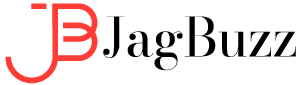Surely it is not the first time that you hear that changing the passwords of your applications or accounts from time to time is essential to stay safe on the Internet. And, in the case of WordPress, it was not going to be less. So in today’s post, we explain how to change WordPress password to improve the security of your website. In addition to doing it for security reasons, there are also other reasons why at a certain moment you need to change the WordPress password. For example, when you forget the password or lose it, or want to remove someone’s access without deleting the WordPress user. It is also possible that you have to change it when you inherit the management of a website, but you do not have access to administrative mail.
How to change wordpress password?

When you do not have the password to access WordPress, but you do know the username of the account and you have access to the associated email account when you created the user. This is the easiest way to retrieve your password. To do this, follow these steps:
1st. Access the WordPress login screen. Normally you can access by typing in your browser bar: yourdomain.com/wp-admin.
2nd. Now click on “Forgot your password?” and write your username or password to receive a link where you can reset a new password to your administration panel.
Change the WordPress password from the administration panel
Even if you already have access to the WordPress backend and know your password, it is very common to want to change it from time to time for reasons of web security. To do this, you can easily change your passwords from the administration panel.
You can also follow these steps when you are the administrator and want to change the WordPress passwords of other users of your application when you do not have access to the associated email address. You can also follow these steps when you want to change a user’s password so that person no longer has access. So let’s see how to do it in this case:
1st. Access the WordPress administration panel and, in the side menu, click on “Users”.
2nd. Select the user for whom you want to change the password to access WordPress and click on “Edit”.
3rd. A new window will now open. Locate the option “Account management” and press “Generate password” to establish a new password. To finish, click on “Update User”.
Change the WordPress password from phpMyAdmin
What if I want to change the WordPress password, but I do not have access to the email account or the administration panel? Well, in this case, you have an option, change the WordPress password from the database.
To change your application password from phpMyAdmin remember that you need to have access to cPanel, that is, the control panel of your hosting plan and follow these steps:
1st. Access cPanel, locate the “Databases” section and click on “phpMyAdmin”.
3rd. Now select the user you want to change the password to access WordPress and click on the “Edit” icon. In the “user_pass” option, select the MD5 function and set a strong password. Then click on “Continue” to save the changes.
You can now access the WordPress login screen without problem and access with your username and password that you have just established.
Summing up …
Remember that keeping passwords safe and modifying them from time to time are basic aspects to protect WordPress login and keep your website safe.
But… what if you don’t know how to change the WordPress password? No problem, in this post we have just seen three ways to do it depending on the accesses or data you have on the website you are managing.
Remember which option you can choose in each case:
- I do not have access to the WordPress backend, but I do have access to the email account associated with the user: you can change the WordPress password through the login screen or access form to your application.
- I have access to the WordPress backend: then you can change the WordPress password from the administration panel itself by clicking on the “Users” side menu. In this case, it does not matter whether or not you have access to the email account associated with the user.
- I do not have access to the associated email account or the WordPress admin panel, what do I do? In this case, you can change the WordPress password from the database through cPanel, that is, by modifying the key from phpMyAdmin.
We have seen each of the cases individually and none of them is complicated if you follow the steps we have seen. Of course, if you have any questions or need us to help you, just tell us and we will help you out.
You may like also to read http://www.hostingcultura.com/